AI with Excel-: Everything You Need To Know
Building a data presentation within an Excel spreadsheet can be tricky if you are not a Microsoft Excel power user that understands each Excel formula inside out.
While several features within Microsoft Excel can help bring your tabular data set to life, it is hard to find out what each is and even harder to remember them!
It is no surprise that many people find Microsoft Excel much more challenging to use than Microsoft PowerPoint or Excel.
But it doesn't have to be. Through machine learning algorithms, even Excel novices can undertake data science and build detailed datasets that help them achieve their objectives. If you're a visual learner, you can also watch the video below and subscribe for the best spreadsheet tips online.
Machine learning can replace manual data input.
Manually inputting data into a spreadsheet is not fun for anyone. It is an incredibly time-consuming process that takes plenty of human resources and leaves you susceptible to human error when you insert data, which is a significant issue for professional documents.
Even the tiniest error to one cell in a single worksheet can have significant knock-on effects.
However, AI is a game changer regarding data input, as it saves time and reduces the chance of errors.
Via the Ideas button.
It is a testament to the general availability of artificial intelligence that Microsoft Excel has its built-in AI feature that you can access on a desktop or the Excel Android app.
Ideas intelligent suggestions is an AI-powered tool that allows you to create top-quality presentations, spreadsheets, and documents in minutes.
Keep your eyes peeled for future development of this AI feature as the technology advances further in the coming years.
Dynamic Arrays in Excel.
Without artificial intelligence, you must write a formula for every value you want. However, using the AU dynamic arrays feature allows you to write a formula, hit the enter key, and immediately see an array of values.
As you can use this to access multiple values with one formula, you have much more time to build spreadsheets, using fewer formulas and reducing the chance of an error occurring.
You can learn more about AI in Excel with this quick video.
What Excel AI Should I Use?
Unfortunately, while Microsoft Excel does have some artificial intelligence features built in, there are several features that you need to gain from external sources and plugins.
We recommend using Excelformulabot, which allows you to transform your text instructions into Excel formulas in seconds with the help of AI. You can get 10% off your monthly subscription with code SS at checkout.
This software is fantastic as all you need to do is type in the problem you are having, and it will deduce which formula you need in seconds, which you can copy and paste into your Excel spreadsheet.
Excelformulabot is available for Microsoft Excel and Google Sheets and will help you become a spreadsheet expert in seconds without wasting time memorizing complex formulas.
Final Thoughts on Artificial Intelligence in Excel
Artificial intelligence is here to stay. As it becomes more comfortable with our natural language and the technology advances even further, expect to see more Excel-related AI features appear.





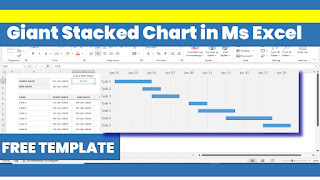
Comments
Post a Comment